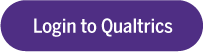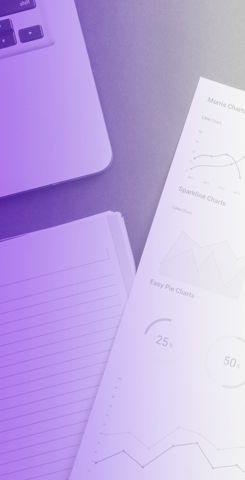Question Types
Qualtrics Questions Types
![]() Multiple Choice: Multiple choice questions form the basis of most research. They can be displayed as a traditional list of choices or as a dropdown menu, select box, etc.
Multiple Choice: Multiple choice questions form the basis of most research. They can be displayed as a traditional list of choices or as a dropdown menu, select box, etc.
![]() Text Entry: Text entry is used to gather open-ended feedback from respondents. These responses can be lengthy essays or short text
Text Entry: Text entry is used to gather open-ended feedback from respondents. These responses can be lengthy essays or short text
![]() Text / Graphic: Descriptive text questions can be used to add an introduction or instructions to your survey, or display an image, without asking for feedback.
Text / Graphic: Descriptive text questions can be used to add an introduction or instructions to your survey, or display an image, without asking for feedback.
![]() Matrix Table: Matrix table is used to collect multiple pieces of information in one question. This type provides an effective way to condense your survey or to group similar items into one question.
Matrix Table: Matrix table is used to collect multiple pieces of information in one question. This type provides an effective way to condense your survey or to group similar items into one question.
![]() Slider: Sliders let respondents indicate their level of preference with a draggable bar rather than a traditional button or checkbox.
Slider: Sliders let respondents indicate their level of preference with a draggable bar rather than a traditional button or checkbox.
![]() Form Field: Gather standard form information such as name and email address
Form Field: Gather standard form information such as name and email address
![]() Rank Order: Rank order is used to determine each respondent’s order of preference for a list of items.
Rank Order: Rank order is used to determine each respondent’s order of preference for a list of items.
![]() Side by Side: Side by side questions let you ask multiple questions in one condensed table and provides an effective way of shortening your survey while gathering the same amount of data.
Side by Side: Side by side questions let you ask multiple questions in one condensed table and provides an effective way of shortening your survey while gathering the same amount of data.
![]() Net Promoter Score®: NPS® tracks customer loyalty with one simple, standardized question: “On a scale from 0-10, how likely are you to recommend our company to a friend or colleague?”
Net Promoter Score®: NPS® tracks customer loyalty with one simple, standardized question: “On a scale from 0-10, how likely are you to recommend our company to a friend or colleague?”
![]() Timing: This hidden question is used to time—as well as limit—how long participants spend on a page of the survey.
Timing: This hidden question is used to time—as well as limit—how long participants spend on a page of the survey.
![]() Graphic Slider: This variation of the slider question has respondents use various graphic options, such as changing a frown to a smile or choosing a grade, to indicate their level of preferenc
Graphic Slider: This variation of the slider question has respondents use various graphic options, such as changing a frown to a smile or choosing a grade, to indicate their level of preferenc
![]() Constant Sum: Constant sum collects numeric data and displays a sum to the respondent. This type is often used for allocation assessments, such as defining how you spend your time in different activities.
Constant Sum: Constant sum collects numeric data and displays a sum to the respondent. This type is often used for allocation assessments, such as defining how you spend your time in different activities.
![]() Drill Down: Drill downs help respondents choose from a long list by starting with a broad category and then honing in on the choices that are relevant to the respondent.
Drill Down: Drill downs help respondents choose from a long list by starting with a broad category and then honing in on the choices that are relevant to the respondent.
![]() Signature: The signature question type presents survey participants with an entry box where they can draw their signature. On a desktop, they can use their mouse, and on a mobile device they can use their finger.
Signature: The signature question type presents survey participants with an entry box where they can draw their signature. On a desktop, they can use their mouse, and on a mobile device they can use their finger.
![]() Heat Map: Heat maps let respondents click a specific point on an image. In your data, you can see a heat map that shows which parts of the image were most often clicked. This type is often used for web development (e.g., eye flow analysis) and advertisement testing.
Heat Map: Heat maps let respondents click a specific point on an image. In your data, you can see a heat map that shows which parts of the image were most often clicked. This type is often used for web development (e.g., eye flow analysis) and advertisement testing.
![]() Hot Spot: Hot spots allow respondents to interact with regions of an image. This type is often used in usability testing and concept testing
Hot Spot: Hot spots allow respondents to interact with regions of an image. This type is often used in usability testing and concept testing
![]() Meta Info: Meta info questions report public information about the respondent’s computer, such as their browser and operating system. The question requires no respondent action and is completely hidden.
Meta Info: Meta info questions report public information about the respondent’s computer, such as their browser and operating system. The question requires no respondent action and is completely hidden.
![]() Captcha Verification: Captcha verification is used to ensure that your respondents aren’t robots. This question has participants respond to a challenge to verify they are real humans.
Captcha Verification: Captcha verification is used to ensure that your respondents aren’t robots. This question has participants respond to a challenge to verify they are real humans.
![]() Highlight: The highlight question type allows you to present survey participants with an interactive text sample. Participants can select words from the text and evaluate using criteria you choose. For example, whether they like or dislike the selected text.
Highlight: The highlight question type allows you to present survey participants with an interactive text sample. Participants can select words from the text and evaluate using criteria you choose. For example, whether they like or dislike the selected text.
Published on and maintained in Cascade CMS.